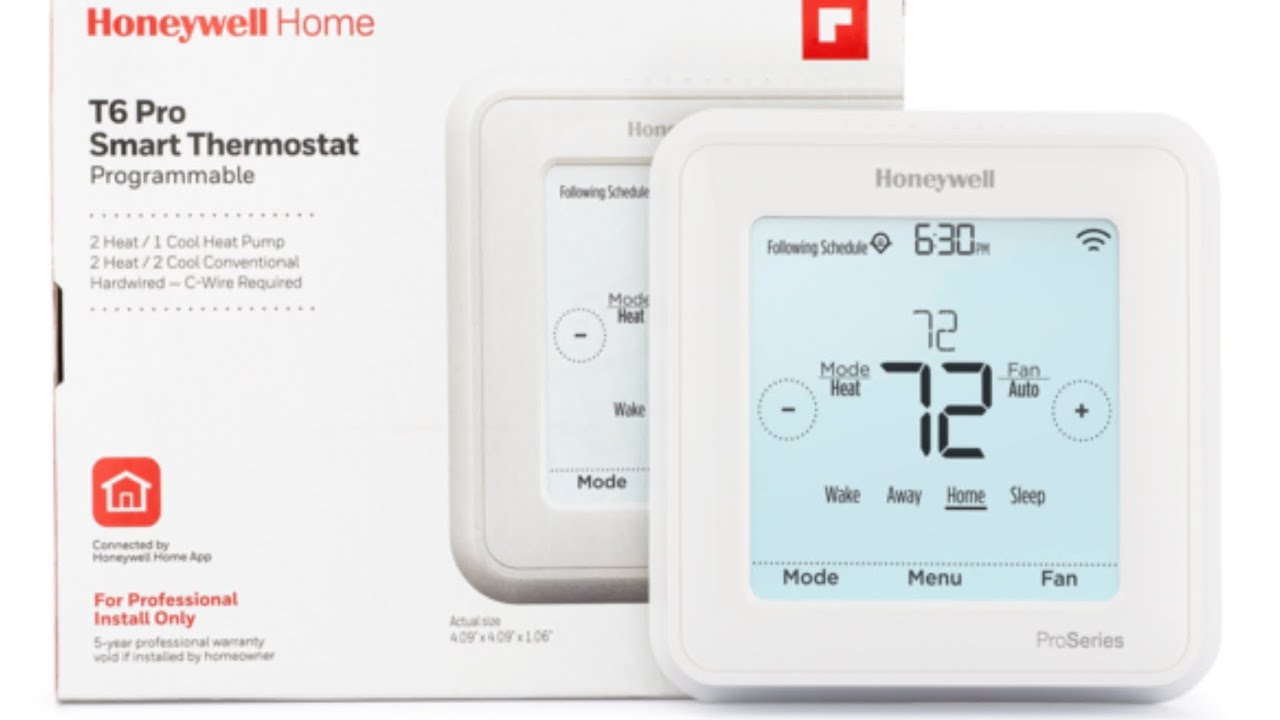Honeywell TH6220WF2006 Manual
The Honeywell TH6220WF2006 Thermostat is ENERGY STAR® certified, connected, easy to use, and adapts to your way of life. It can gradually learn your chosen comfort levels and heats or cools according to schedule. You may easily change the temperature of your home from any connected device if your plans change.
You may enable geofencing with this WiFi thermostat to reduce your energy consumption while you’re gone. Installing the T6 and assisting you in making your home comfort routine as well as enabling your preferred settings will be done by your Resideo Pro.
The thermostat makes the Hold option available when utilizing a schedule or geofencing. There are two different sorts of holds: temporary and permanent. (Permanent Hold is not available while Geofencing is activated.)
Temporary Hold – Modify the thermostat’s display’s temperature setting. The next schedule change’s time will be displayed below the phrase “HOLD UNTIL.” After tapping the time a second time, change the time the hold will expire by using the +/- icons.
Permanent Hold – Change the temperature setting on your thermostat’s display. The next schedule change’s time will be displayed after a “HOLD UNTIL” notification.
When you tap the HOLD UNTIL message, the messages PERMANENT HOLD and RUN SCHEDULE will also appear. To maintain the new setting permanently, press PERMANENT HOLD.
The thermostat will maintain the desired setting until it is altered or until the HOLD UNTIL period is up, at which point it will start operating according to the schedule once again.
Your routine is automated and improved by the resideo App by working to improve your daily life. The Resideo App is compatible with an increasing variety of connected items, including thermostats and security systems. With only a press of a button, the app allows you to set schedules, temperatures, and notifications.
Your Honeywell TH6220WF2006 thermostat can interface with smart home systems like Apple HomeKit and Amazon Echo when it is linked to your current WiFi, enabling you to control the temperature as effortlessly as you would a song on your playlist.
Additionally, your heating system’s stages, up to 2 Heat/1 Cool with a heat pump, are compatible with this WiFi thermostat.
Honeywell TH6220WF2006 T6 Pro Smart Manual
There is a comprehensive manual that comes with every brand new purchase of your Honeywell thermostat. The instructions manual is designed to give you comprehensive information that will enable you to program your th6220wf2006 t6 pro thermostat with little effort thus making your work easier.
The manuals are provided on the Honeywell website and can be accessed from this link:
Honeywell TH6220WF2006 T6 Pro Troubleshooting
Below are some problems you might encounter while owning this thermostat from Honeywell. We will look at some of them:-
How Do I Wire My Honeywell T6 Pro Thermostat?
The color wire that controls each function is not standardized. Never use color to identify a wire when wiring; always use the terminal or terminals it connects to.
You may need to go to the HVAC system and check the designations on the control board if you are unsure of which terminal each wire links to. Please refer to your owners/install guide for typical wiring examples and clarification of the systems that your thermostat is compatible with.
Why won’t the screen on my Honeywell T6 pro thermostat turn on?
The thermostat uses 20 to 30 VAC, with “provided” power going to the R/RC terminals and “returning” power going through the C terminal. The thermostat needs a C wire that is linked to C on the device in order to power itself.
Make that the power switch is turned on, the breakers are active, and the furnace/air handler door is shut.
Verify that the C wire is in the C terminal. It’s improbable that your old thermostat’s C wire is attached at the equipment if it didn’t utilize one.
Check to see that your furnace or air handler’s C terminal is connected to the C wire.
Wi-Fi is not working on my smart home security or camera device
Verify that the device to which you are connecting is connected to the same Wi-Fi zone as the mobile device. Check to see if the network is a typical home network and doesn’t demand signing in via a web page, like a guest network or business network.
By pushing and pressing the Reset button for 30 seconds, you can hard reset the Connected Homes device or power cycle it. Short-term memory is cleared by this.
Check to see if the WiFi network’s right password is being used. An effective test is to see if the Wi-Fi network can be successfully accessed is by connecting a mobile device with an internet browser and using the password.
How much will I save using the thermostat?
Even our data scientists find it challenging to pinpoint an individual’s monthly or yearly savings because your energy consumption depends on so many dynamic factors like the weather and the effectiveness of your HVAC system.
There should still be instances when you can see the setpoint being altered, even though Resideo Energy Care makes the majority of its adjustments when you shouldn’t see them.
Resideo Energy Care cannot make changes if your thermostat is permanently off or if you have halted the service on the Connected Saving site.
We hope the above information has been useful to you in your research on the Honeywell TH6220WF2006 manual.
We also have other blog posts on this site that talk about other Honeywell thermostats including rth22b thermostat, th6210u2001-th6220u2000 thermostat, th6220u2000 thermostat, th8321r1001 thermostat.